![]()
![]()
Employees can now create and save a default schedule of preferred shifts that can be applied with a single click during the self-scheduling period.
To get started, click your name in the navigation bar and click Self-Scheduling Defaults in the menu. A template representing a generic schedule period displays. The days on the generic calendar correspond to the days within the schedule period. For example, entering a preferred shift on the 11th, coincides with entering a shift on the second Wednesday of the scheduling period.
Within the view, employees can click cells or drag across consecutive days to select shifts from their primary (home) department.
Employees may add any number of shifts they wish to their self-scheduling preferences, but should take into consideration mandatory shift requirements when building their default templates.
To add shifts, choose the dates on the generic calendar, select the shift code, and click Add to Schedule. Once all preferred shifts are added, click Save Changes.
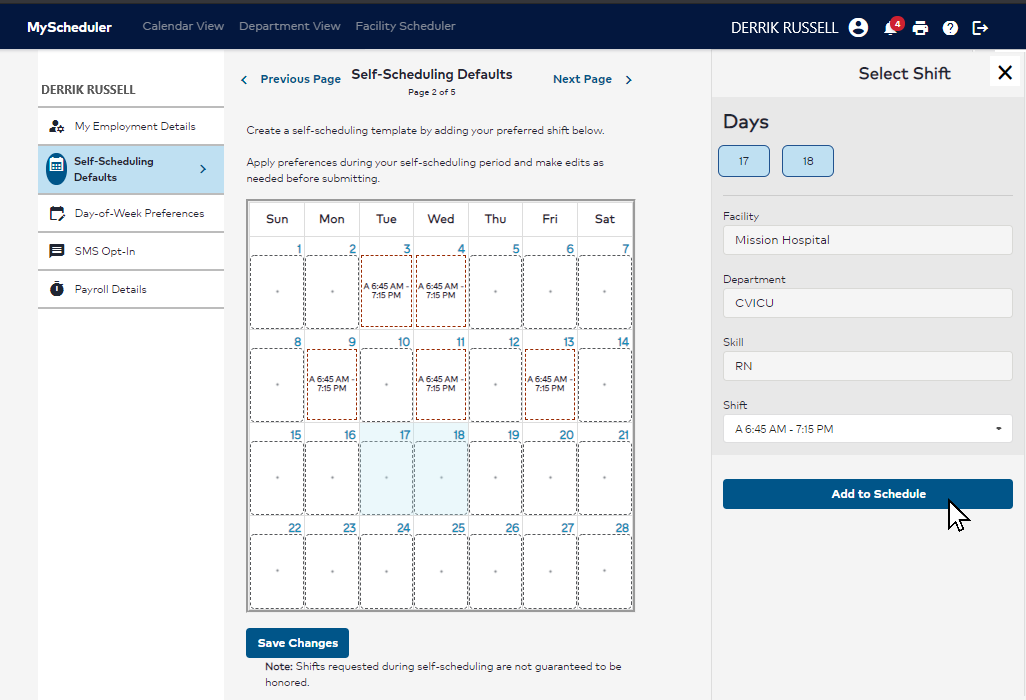
Self-Scheduling Defaults Screen
During self-scheduling, employees can apply their saved scheduling preferences by clicking the Apply My Preferences button.
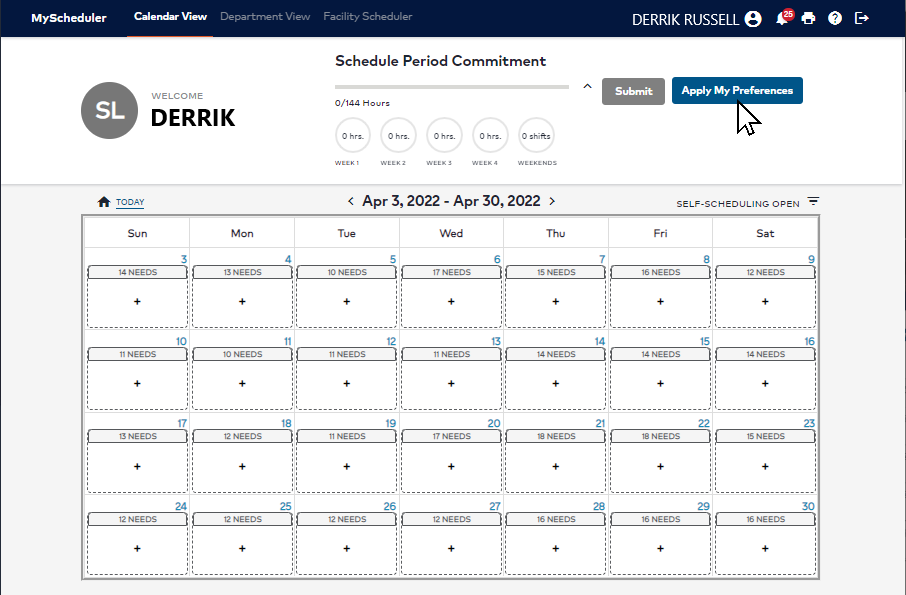
Calendar View: Self-Schedule Open Phase Displaying the Apply My Preferences Button
Applying preferred shifts does not overwrite existing shifts such as mandatory weekend shifts, shifts added by a manager, or approved time off requests for this scheduling period. An alert will display listing all conflicts. Employees will also be alerted if there are no remaining shifts available in their home department for their preferred dates.
Once preferred shifts are applied, employees can add, modify, and withdraw shifts as needed prior to submitting their schedule. If the employee’s department requires them to schedule to commitment, the Submit button will not activate until weekly and/or weekend commitments are met.
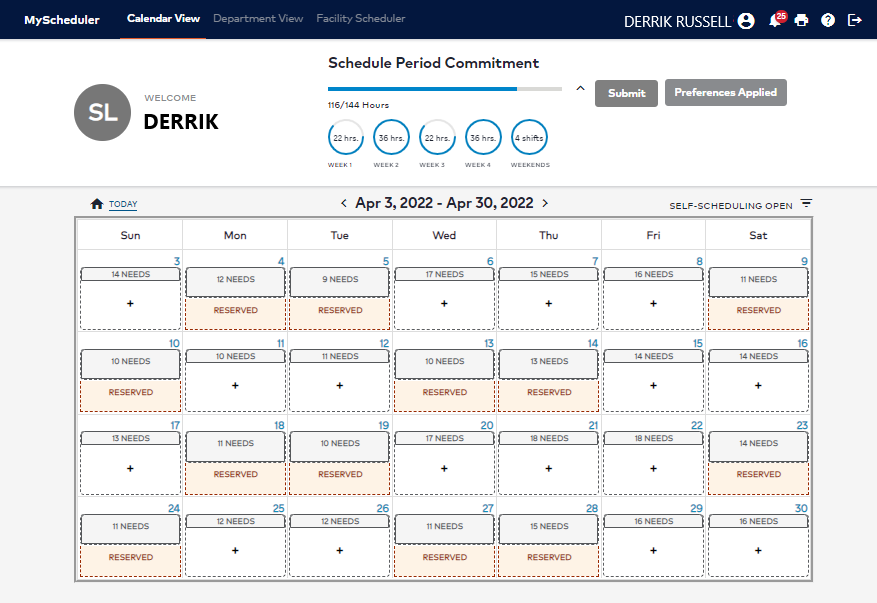
Calendar View: Displaying Preferences Applied
_____________________________________________________________________________________________________________________
MyScheduler 3.11.8.0