![]()
![]()
Department or Open Needs are shifts skills on a posted schedule, for a specific skill, that need to be filled. Employees can request to fill the entire shift or, if their department allows, request to cover a portion of the shift.
Department Needs display on the calendar view. The number of needs displays on the shift date. If you wish to request to fill an open need, click the date cell to view the shift assignment details.
The number of needs displayed on each date is determined by:
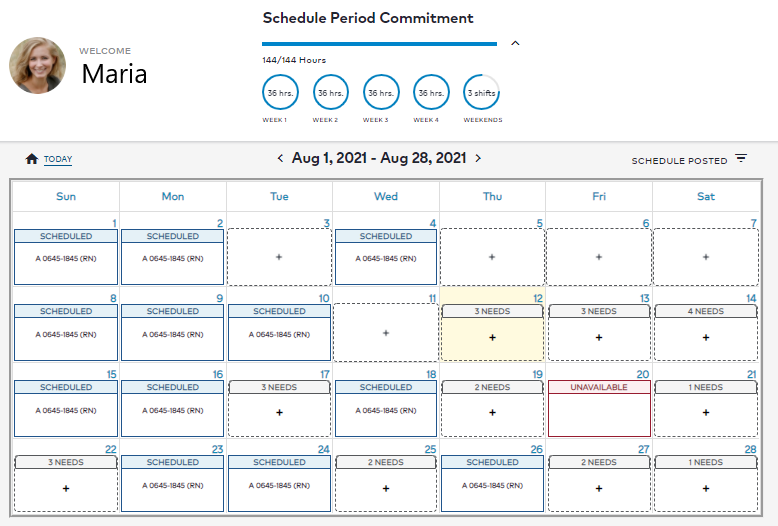
Posted Schedule Displaying the Employee's Schedule and Department Needs
Shift details including facility, department, time, date, and currently scheduled shift members display in the New Request side panel. If you work in multiple departments, select a facility, department, and skill to view available shifts.
Select the shift code and click Add to Schedule to submit your request. The shift will display with a status of Requested on the calendar date until the shift is approved or denied by the manager.
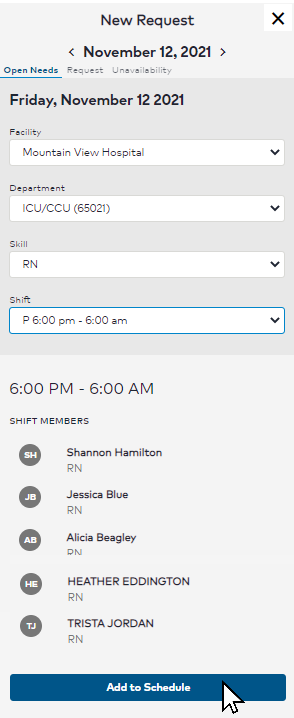
Request to Fill Open Department Need
If your request is accepted, you will be notified, the shift will be added to your schedule, and the shift status will change to Scheduled. If your request is denied, you will be notified by email and pending shift will be removed from the calendar view.
If your department allows employees to fill a portion of a need, when you click on the need, you will see an additional checkbox in the side panel entitled Show Partial Shift Options. When selected, a new drop-down list displays from which you can select the portion of the shift you wish to cover.
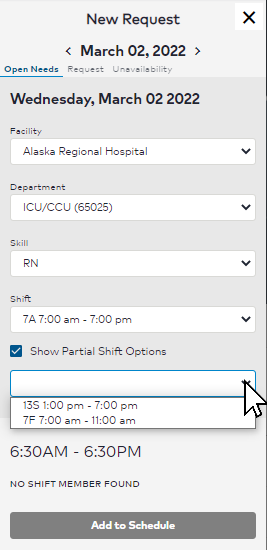
Request to Fill a Partial Open Need
Select the shift code and click Add to Schedule to submit your request. The shift will display with a status of Requested on the calendar date until the shift is approved or denied by the manager.
If your request is accepted, you will be notified, the shift will be added to your schedule, and the shift status will change to Scheduled. If your request is denied, you will be notified by email and pending shift will be removed from the calendar view.
_____________________________________________________________________________________________________________________
MyScheduler 3.11.8.0