![]()
![]()
When you open MyScheduler, the homepage displays the current schedule period in calendar format with today’s date highlighted in yellow. The date range for the schedule period displays in the calendar header. Click the arrows in the calendar header to view past and future schedule periods. Click the home icon in the screen header to return to the current schedule period.
Your scheduled shifts display on the calendar, along with your pending requests and approved time off. Click a date to view shift details, trade a scheduled shift, or request time off.
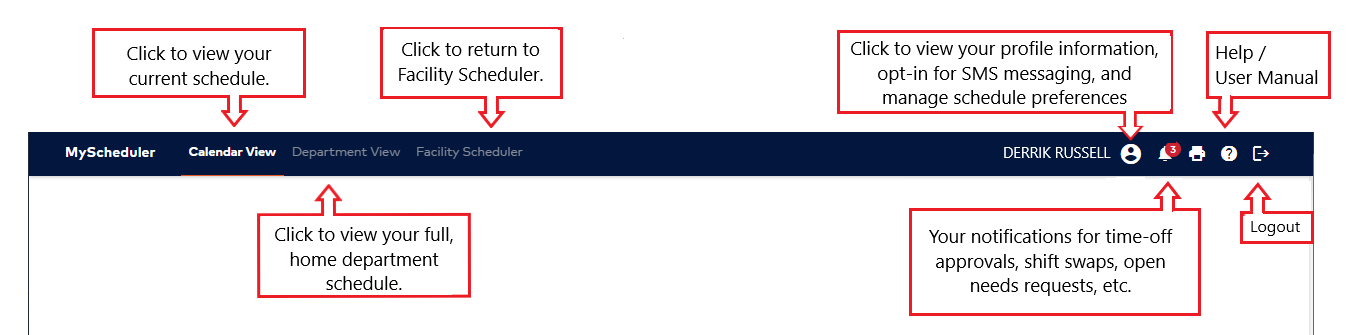
Main Navigation Bar
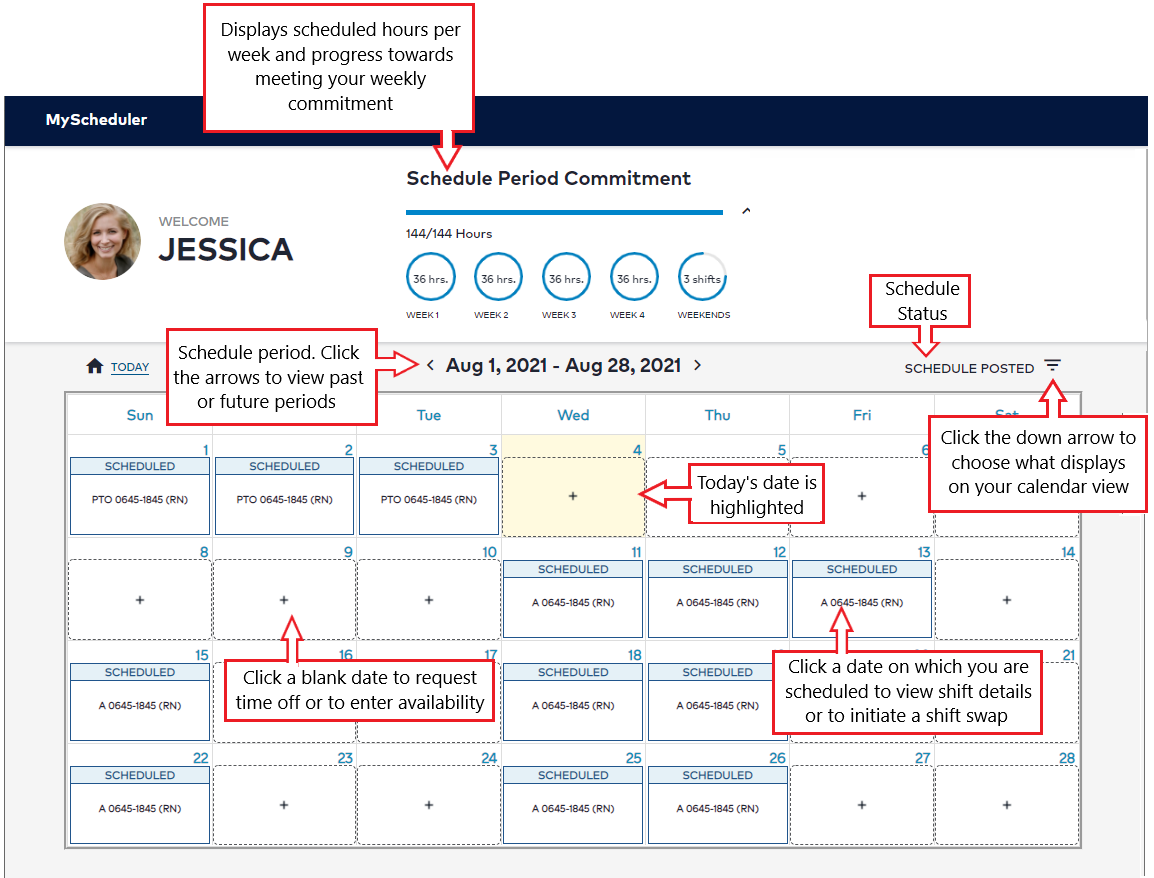
MyScheduler Interactive Calendar View
Click Department View in the navigation bar to view your home department schedule. You can use the filters to view schedules by facility, department, skill, and schedule period. The default filters for this view are your primary facility and department, all skills, and the current schedule period.
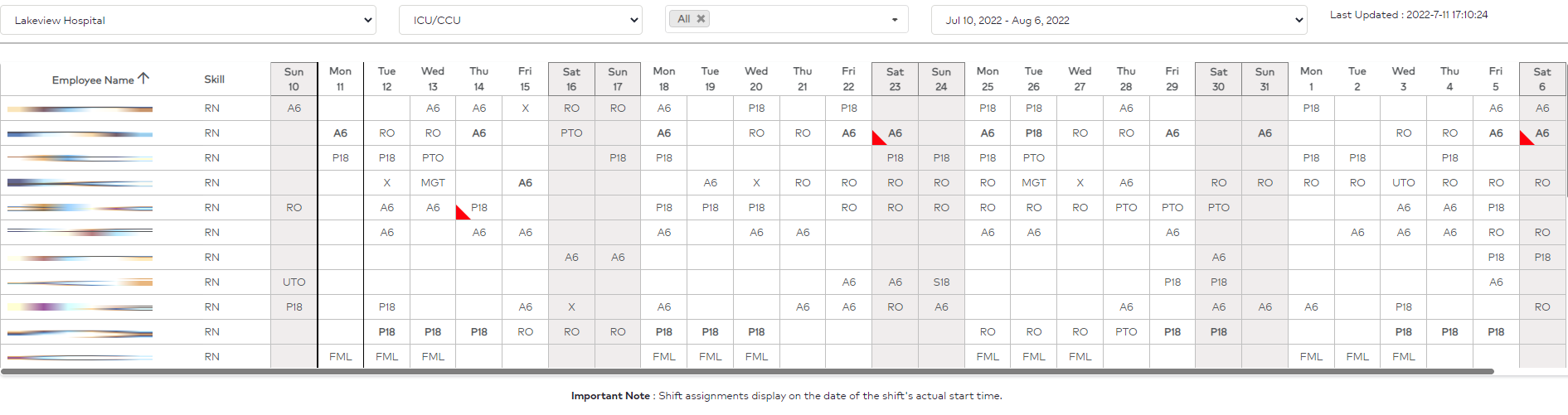
MyScheduler Department View
To return to Facility Scheduler, click the button in the navigation bar.
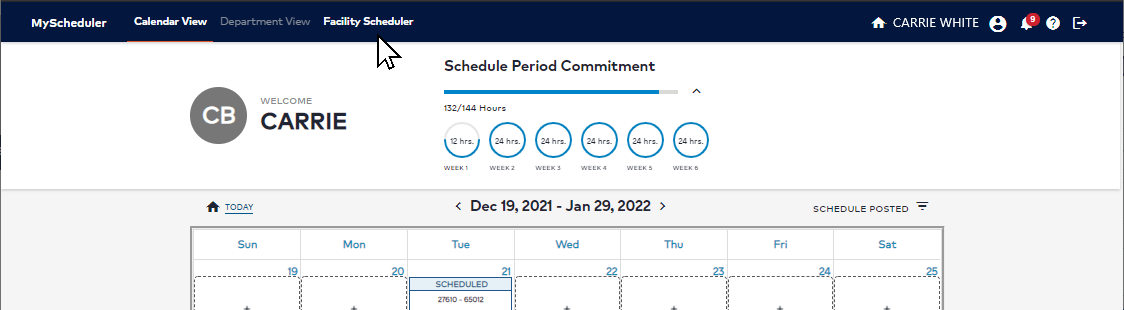
Navigation Button to Return to Facility Scheduler
Employee Profile and Notifications
_____________________________________________________________________________________________________________________
MyScheduler 3.11.8.0